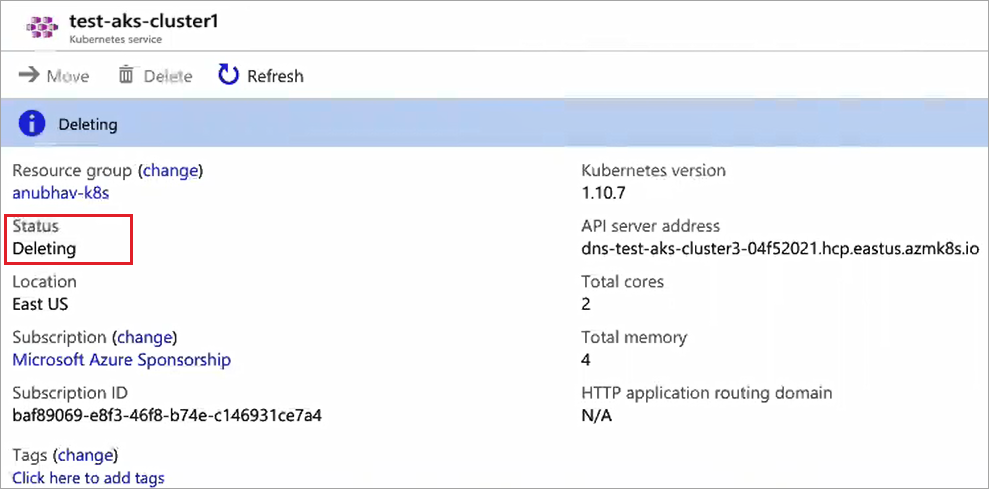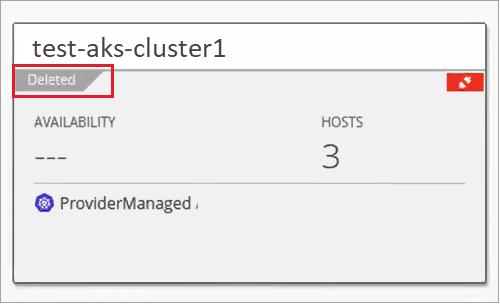Feature Overview
The Azure Kubernetes Service (AKS) support enables users to create, upgrade, resize, and delete AKS clusters in Nirmata.
NOTE: The Kubernetes version associated with a cluster cannot be downgraded.
How to Manage an AKS Cluster in Nirmata
To manage an AKS Cluster in Nirmata, add Azure credentials in Nirmata. A valid Microsoft Azure account and credentials are required.
See Microsoft Azure Cloud Provider for full documentation on adding Azure as a Cloud Provider.
Create an AKS Cluster
To add an AKS Cluster in Nirmata, select Clusters from the sidebar menu and then click the +Add Cluster button.
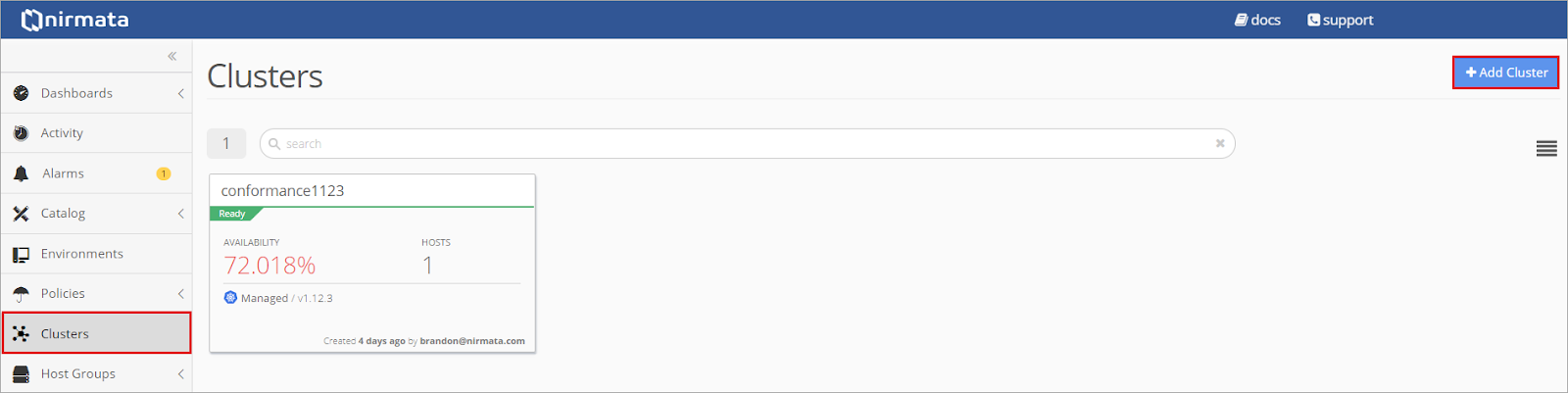
- Select Create AKS Cluster and click Complete Setup.
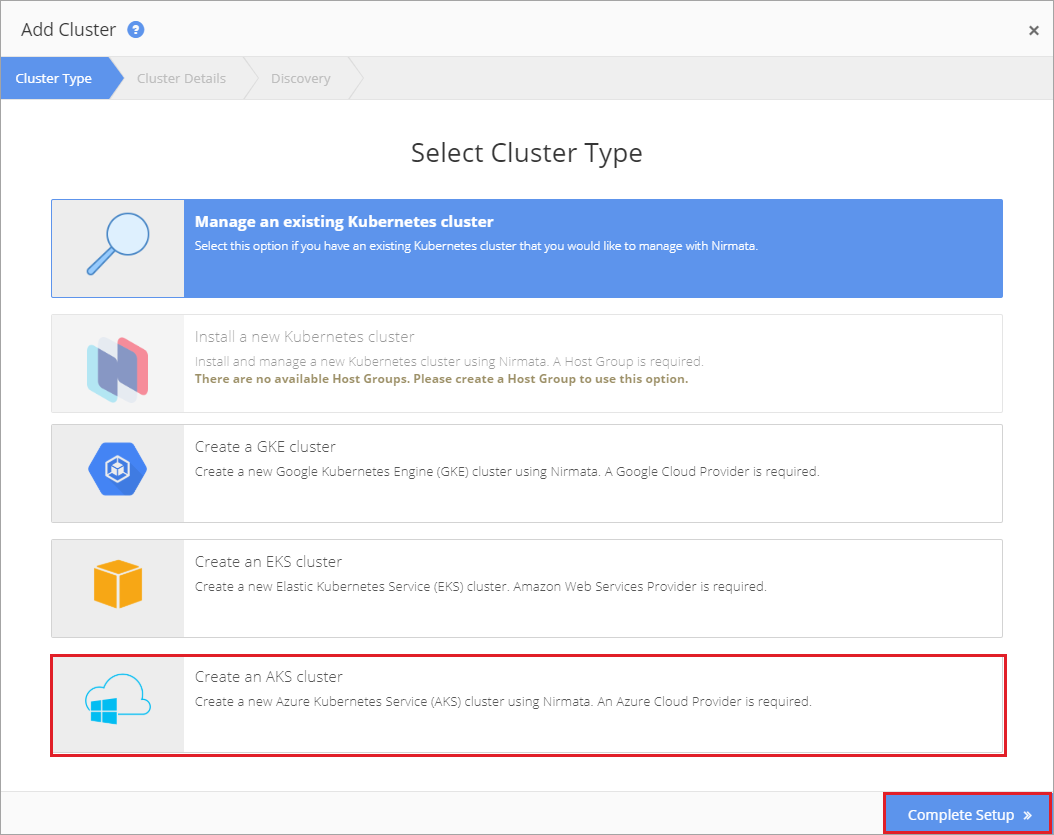
- Enter the Configure Cluster Details and click Next.
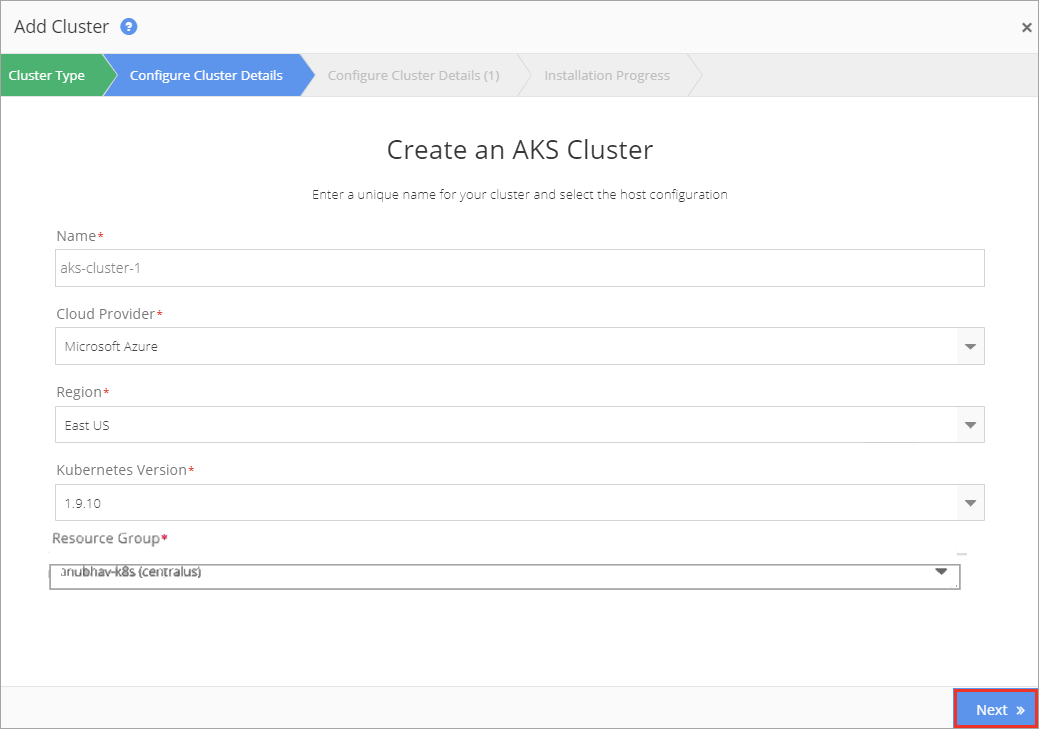
- Select the VMSize Type and Node Count.
NOTE: Maximum node counts apply to each VMSize type.
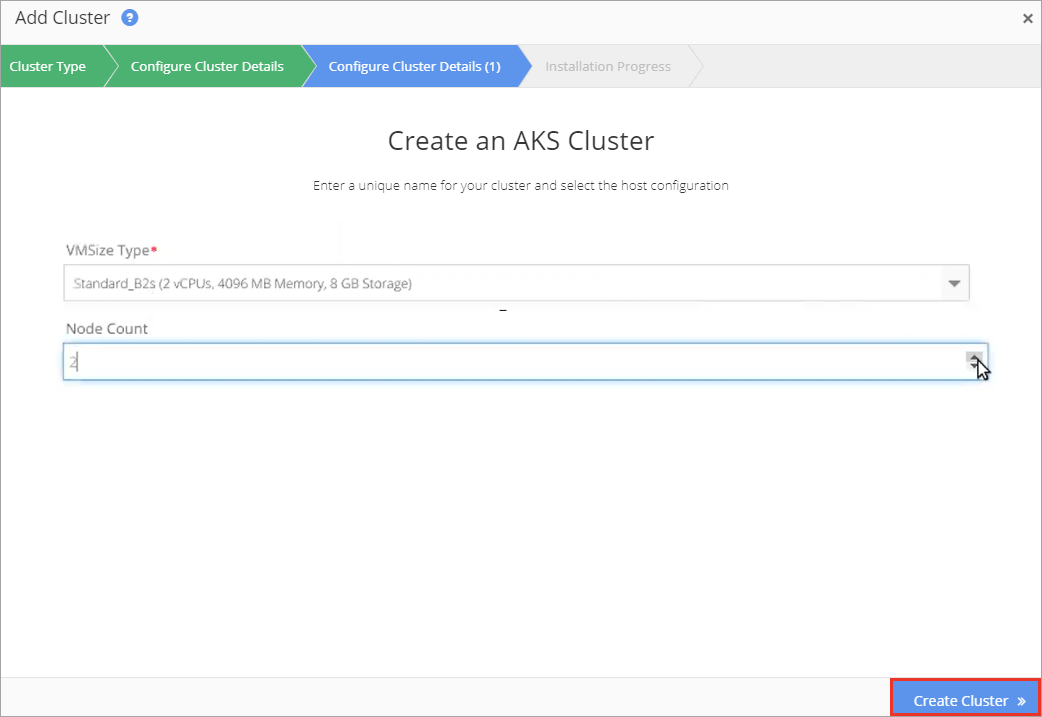
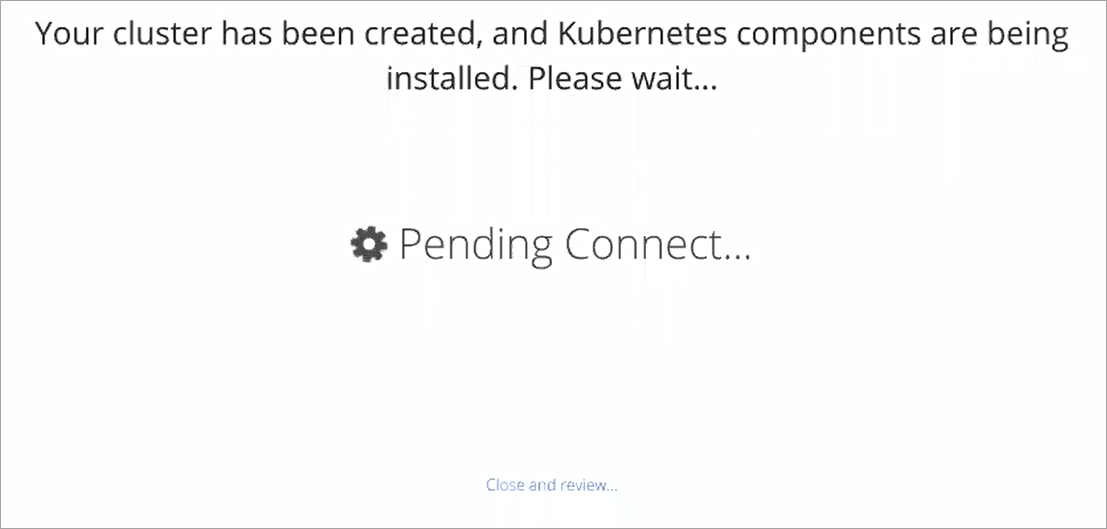
- View the new cluster in AKS by navigating from the AKS Home screen to Kubernetes Services. The new cluster is displayed.
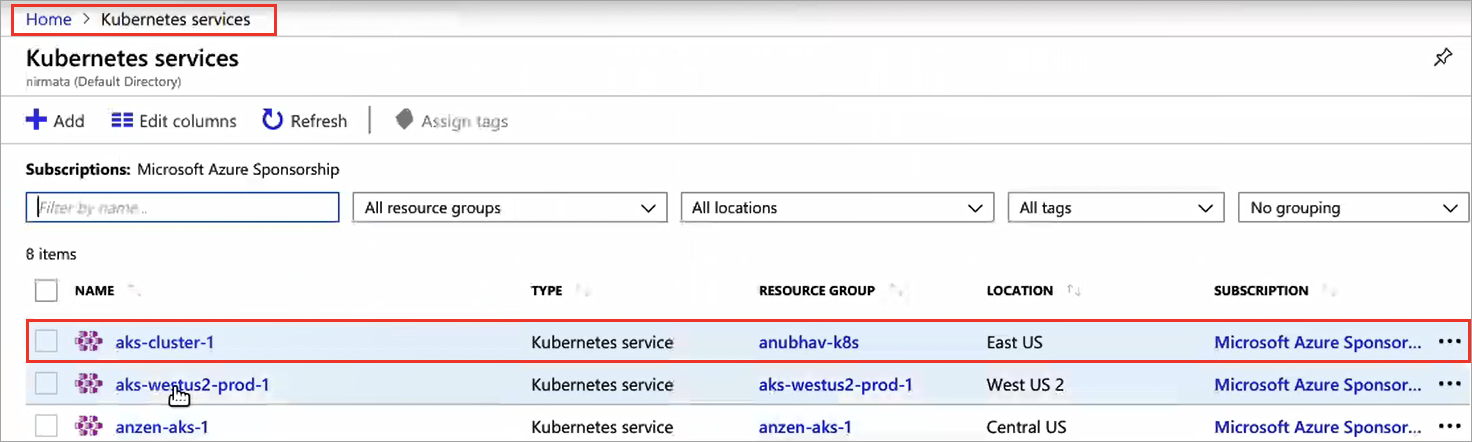
- Click on the cluster name to view the cluster details in AKS. In 15 to 20 minutes, the cluster will complete the Creating process and will be available for configuration in AKS and Nirmata.
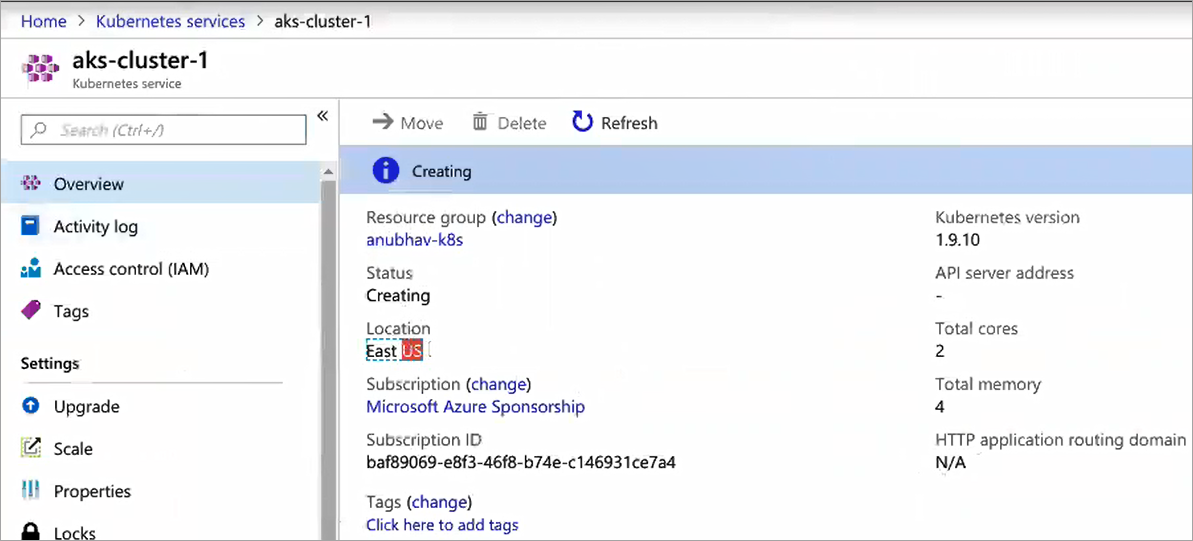
Upgrade an AKS Cluster
NOTE: The Kubernetes version associated with a cluster cannot be downgraded. To upgrade the Kubernetes version of an AKS Cluster, navigate to the cluster from the Cluster menu.
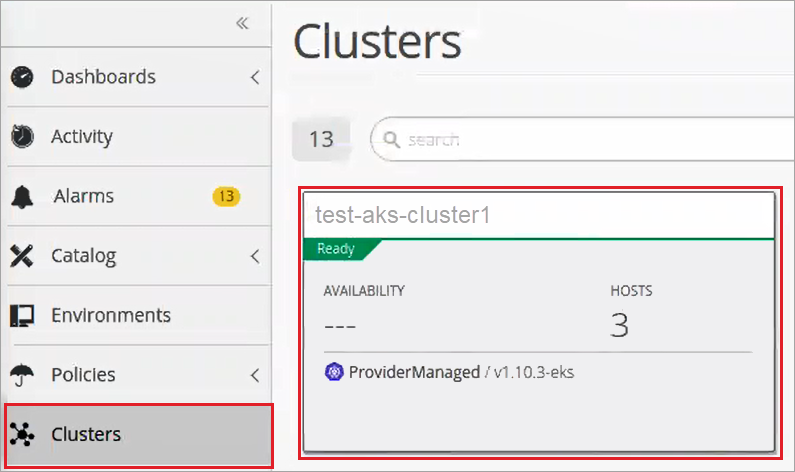
- Select Upgrade Cluster from the Settings menu.
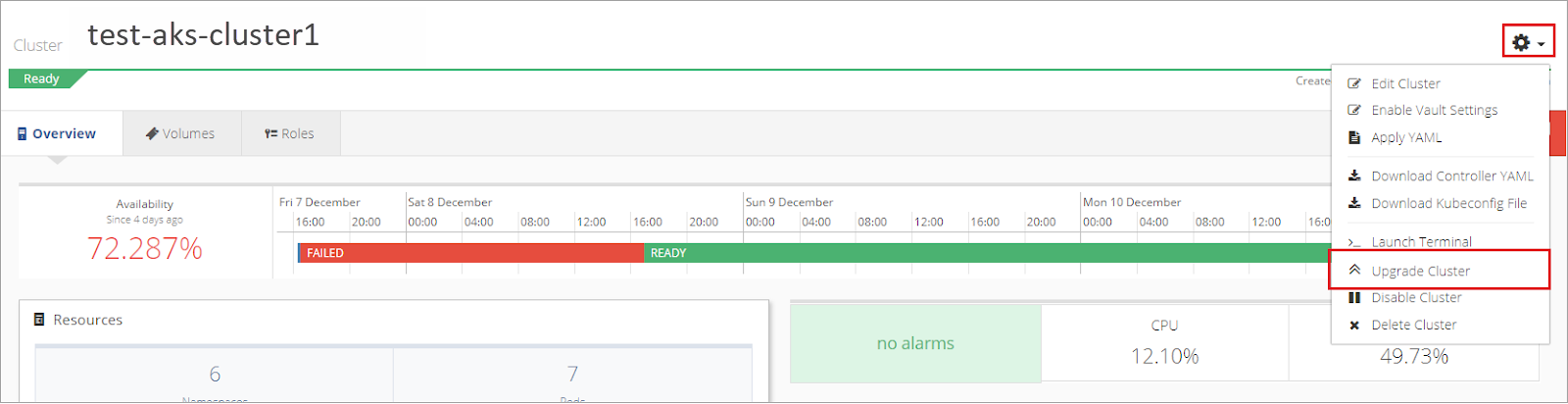
- Select the new Kubernetes version from the drop-down menu and click Save.
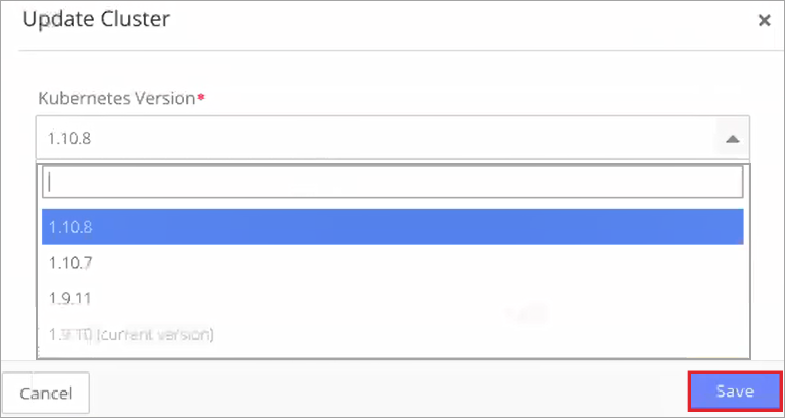
- The upgrade is reflected in AKS and Nirmata.
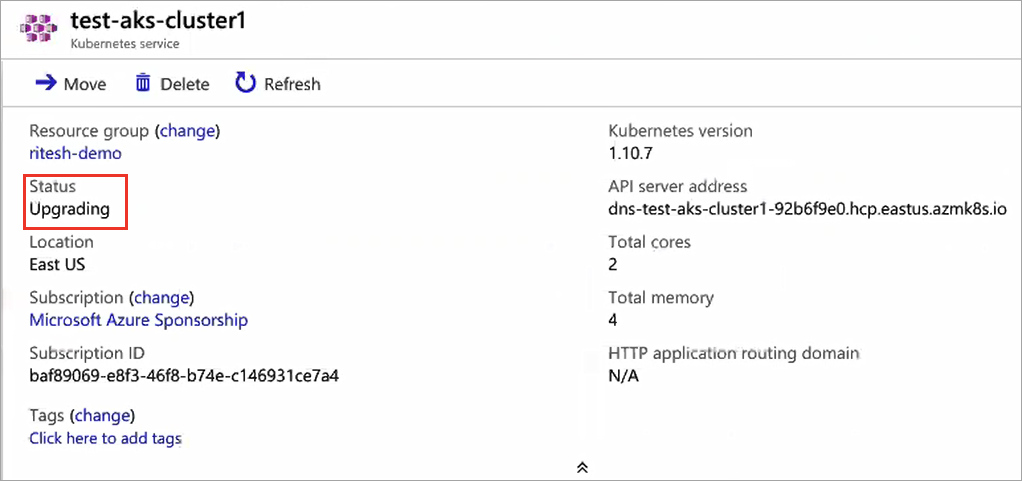

Resize an AKS Cluster
To change the number of nodes in a AKS Cluster, navigate to the cluster from the Cluster menu.
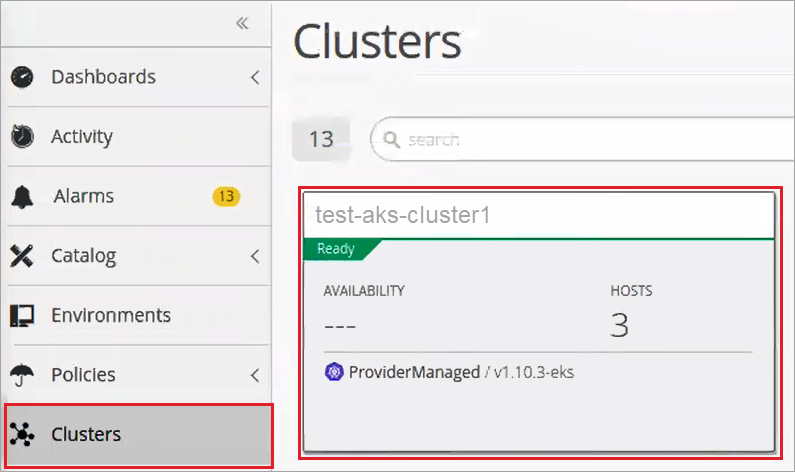
- Open the Settings menu and select Resize Cluster.
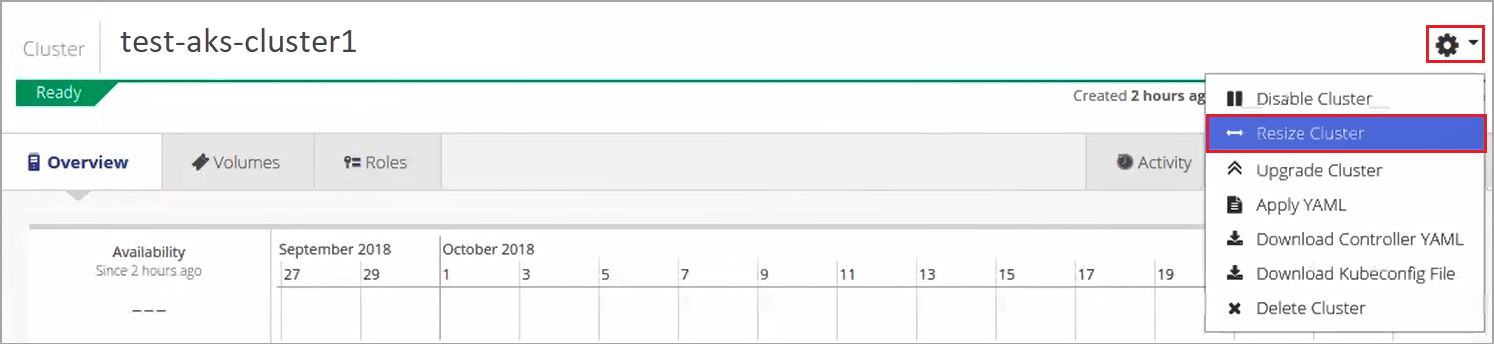
- Enter the new node count and click Save.
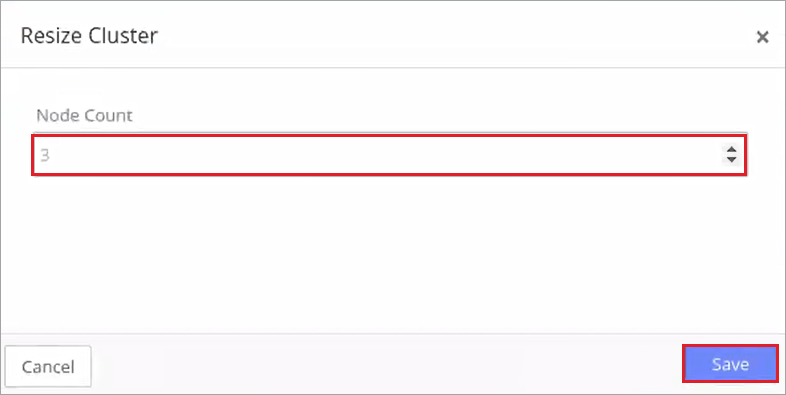
- The new nodes are reflected on the Nirmata Cluster dashboard.
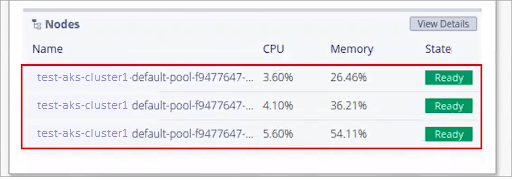
Delete an AKS Cluster
NOTE: All Applications and Environments running inside the cluster must be stopped and deleted before deleting the cluster.
To delete an AKS Cluster, navigate to the cluster from the Cluster menu.
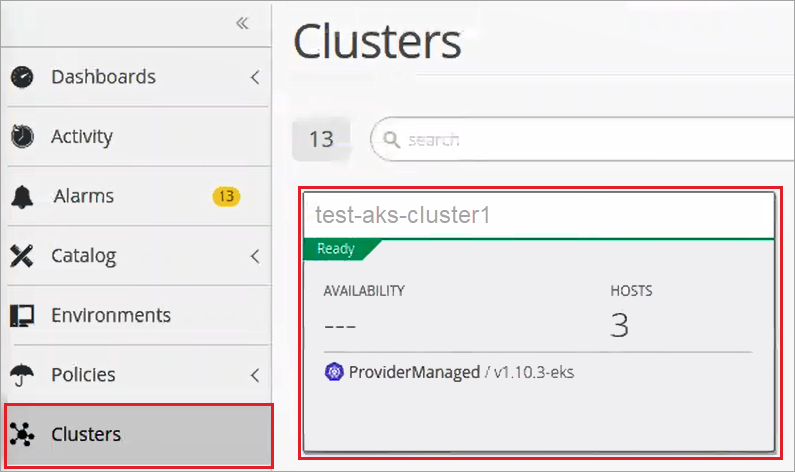
- From the Settings menu, select Delete Cluster.
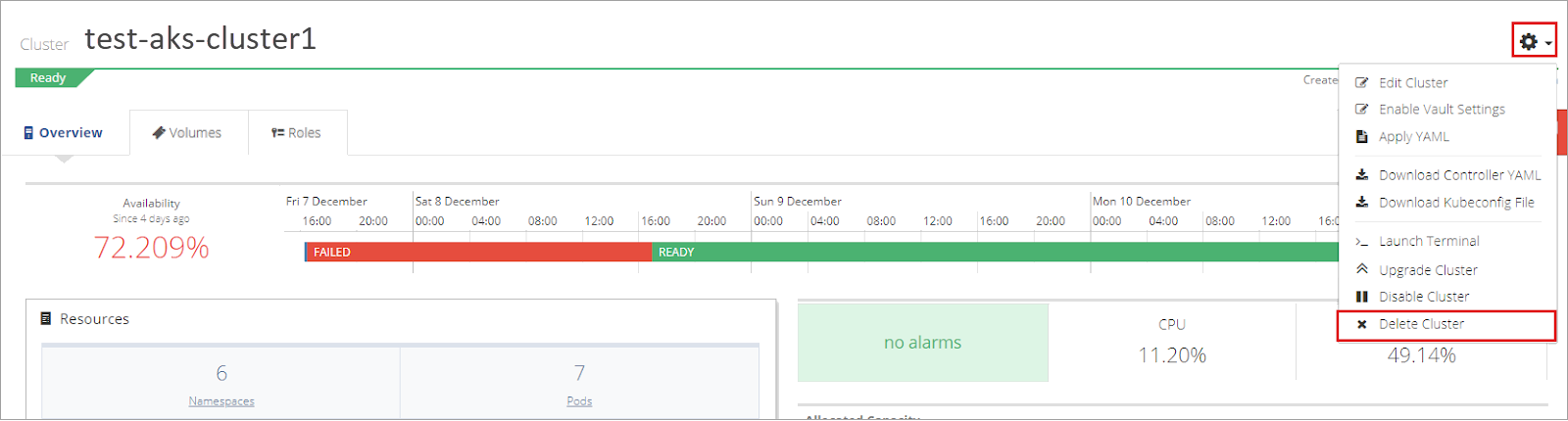
- Enter the Cluster name and click Delete.
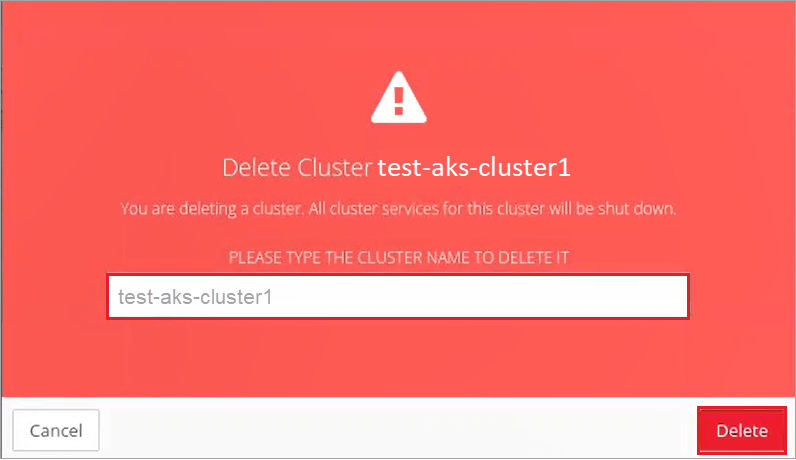
- The cluster is deleted in Nirmata and AKS.